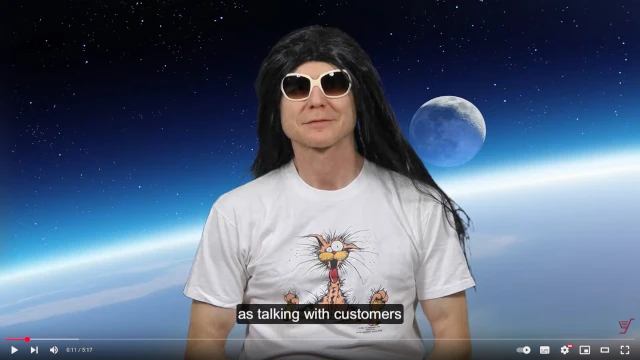Help : PAYMENT METHODS : PSP : (discontinued) mPAY24
Video
- 60+ videos dealing with more complex topics are available for free on YouTube
Help : PAYMENT METHODS : PSP : (discontinued) mPAY24
- For help, scroll through the below BackOffice topics and then click on desired topic,
 or click here
or click here
- ADMIN : Restrict employees' access to the BackOffice
- ADMIN : Limit access to fixed IP addresses
- ADMIN : List the Online Shop's accounting
- ADMIN : Pay YourShop online with PayPal
- ADMIN : Pay YourShop online with Saferpay
- BACKOFFICE : Import/Export : Character sets
- BACKOFFICE : Import/Export : Export files
- BACKOFFICE : Import/Export : Import files
- BACKOFFICE : Import/Export : Modify in all languages
- BACKOFFICE : Import/Export : Brand Table
- BACKOFFICE : Import/Export : Category Table
- BACKOFFICE : Import/Export : Customer Table
- BACKOFFICE : Import/Export : Delivery Distances Table
- BACKOFFICE : Import/Export : Licence Table
- BACKOFFICE : Import/Export : Price Groups Table
- BACKOFFICE : Import/Export : Price Groups Clients Table
- BACKOFFICE : Import/Export : Price Groups Product Price Table
- BACKOFFICE : Import/Export : Product Table
- BACKOFFICE : Import/Export : Restricted to Postcode Table
- BACKOFFICE : Import/Export : Review Table
- BACKOFFICE : Display a small image of the picture
- BACKOFFICE : Modify in all languages
- BACKOFFICE : Modify products individually or alter several parameters at the same time
- BACKOFFICE : Move product(s) to a new category
- BACKOFFICE : Move products to another category
- BACKOFFICE : Place the delivery address on the envelope
- BACKOFFICE : Position several products
- BACKOFFICE : Reload product parent page
- BACKOFFICE : Search a download file
- BACKOFFICE : Search a new product-category
- BACKOFFICE : Search a picture
- BACKOFFICE : Search a product
- BACKOFFICE : Search an attachment file
- BACKOFFICE : Show the CRS list
- BACKOFFICE : Unique product naming
- BACKOFFICE : View statistics about your products
- CATEGORY : The synthetic categories group all your special offers and new products in a condensed category tree
- CATEGORY : Add a category
- CATEGORY : Add a category description
- CATEGORY : Add new products
- CATEGORY : Individual or alphabetical category sort
- CATEGORY : Move a category
- CATEGORY : Rename a category
- CATEGORY : Search a category
- CATEGORY : Search a new parent category
- CATEGORY : Select a category
- CATEGORY : Set the number of products / page
- CHECKOUT : Choose the client details
- CHECKOUT : Allow : For Selected Customers Only
- CHECKOUT : Allow customers partial shipment
- CHECKOUT : Allow customers to leave a message
- CHECKOUT : Allow customers to purchase as a guest
- CHECKOUT : Allow customers to take price tags off items
- CHECKOUT : Allow sending of individual items as soon as they become available
- CHECKOUT : Apply delivery address = invoice address
- CHECKOUT : Apply double login
- CHECKOUT : Ask customers for publicity emails approval
- CHECKOUT : How to disable print dialogues
- CHECKOUT : Preset the payment method
- CHECKOUT : Show marker points
- CLIENTS : List customers
- CLIENTS : Allow this delivery service for selected customers only
- CLIENTS : Allow this payment method for selected customers only
- CLIENTS : View and manage customer account information
- COUPONS : List coupons
- COUPONS : Allow only a single coupon per purchase
- COUPONS : Create a coupon
- COUPONS : Modify a coupon
- COUPONS : Coupons mass modification
- DELIVERY SERVICES : Overview
- DELIVERY SERVICES : Add or modify Delivery Distances
- DELIVERY SERVICES : Add or modify Distribution Centres
- DELIVERY SERVICES : Add or modify Postcode Areas
- DELIVERY SERVICES : Add postcode based restrictions
- DELIVERY SERVICES : Add postcodes to postcode areas, reactivate, block, or delete them
- DELIVERY SERVICES : Allow a delivery service for all customers
- DELIVERY SERVICES : Allow free delivery for second and further purchases made
- DELIVERY SERVICES : Allow multi-address delivery per sale
- DELIVERY SERVICES : Allow multi-delivery services per sale
- DELIVERY SERVICES : Allow product delivery by Special Delivery Services
- DELIVERY SERVICES : Choose the Payment Methods
- DELIVERY SERVICES : Chose Default or Custom Id
- DELIVERY SERVICES : How to charge for the delivery service fee
- DELIVERY SERVICES : How to charge for the delivery service fee (full version)
- ONLINE SHOP : Communicate with your customers
- ONLINE SHOP : (discontinued) Lyoness
- ONLINE SHOP : Choose the countries you sell to
- ONLINE SHOP : Configure the ARF (Advanced Recycling Fees)
- ONLINE SHOP : Copyright : Protect your copyright
- ONLINE SHOP : Copyright : Specify the copyright since information
- ONLINE SHOP : Currencies
- ONLINE SHOP : Display a [Sale] or [New] indicator on product pictures
- ONLINE SHOP : Display a shipping link on all pages
- ONLINE SHOP : Display all products at every category level
- ONLINE SHOP : Display product numbers - IDAs
- ONLINE SHOP : Display special offer start and end date
- ONLINE SHOP : Display the EAN code
- ONLINE SHOP : Display the product weight
- ONLINE SHOP : Import your Shopping List
- ONLINE SHOP : Language
- ONLINE SHOP : Legal notice (Impressum)
- ONLINE SHOP : Number of categories : Per product
- ONLINE SHOP : Number of details : Per product
- ONLINE SHOP : Number of options : Per product
- ONLINE SHOP : Number of pictures : Per product
- ONLINE SHOP : Number of products : Left column
- ONLINE SHOP : Number of products : Per page
- ONLINE SHOP : Number of products : Per page : Apply to all pages
- ONLINE SHOP : Number of products : Right column
- ONLINE SHOP : Number of products : Search page
- ONLINE SHOP : Number of products : Welcome page
- ONLINE SHOP : Number of table Columns per product
- ONLINE SHOP : Number of table Rows per product
- ONLINE SHOP : Privacy Policy
- ONLINE SHOP : Province TAX
- ONLINE SHOP : Provinces you sell to
- ONLINE SHOP : RSS : Really Simple Syndication
- ONLINE SHOP : Set up to 10 email addresses for each email category
- ONLINE SHOP : Stay on page after adding to cart
- ONLINE SHOP : Temporarily shut down
- ONLINE SHOP : Terms and Conditions
- ONLINE SHOP : Up to 6 social media sites can be shown on your shop
- ONLINE SHOP : VAT (Value Added Tax)
- ORDERS : List orders
- ORDERS : Split order
- ORDERS : Change the order status
- ORDERS : Change the order status for all
- PAYMENT METHODS : Overview
- PAYMENT METHODS : Allow this payment method for any amount
- PAYMENT METHODS : Allow this payment method for any customer
- PAYMENT METHODS : Allow this payment method for any sale
- PAYMENT METHODS : ERP : Payment account
- PAYMENT METHODS : Modify payment by a fee or a discount
- PAYMENT METHODS : PSP : (discontinued) ClickAndBuy
- PAYMENT METHODS : PSP : (discontinued) Ogone
- PAYMENT METHODS : PSP : (discontinued) PayPal SOAP Checkout
- PAYMENT METHODS : PSP : (discontinued) PostFinance old interface
- PAYMENT METHODS : PSP : (discontinued) Yellowpay
- PAYMENT METHODS : PSP : (discontinued) mPAY24
- PAYMENT METHODS : PSP : Configure Checkout
- PAYMENT METHODS : PSP : Configure Datatrans
- PAYMENT METHODS : PSP : Configure PayPal
- PAYMENT METHODS : PSP : Configure Saferpay
- PAYMENT METHODS : Terminal : Worldline
- PICTURES : Handle pictures in professional mode
- PICTURES : Handle pictures in easy mode
- PICTURES : Handle pictures in quick mode
- PICTURES : Make square pictures
- PICTURES : Specify the pixel thumbnail height
- POSTAGE : Overview
- POSTAGE : Country specified : Delivery distance / Postage; ...
- POSTAGE : Country specified : Parcel weight / Postage; ...
- POSTAGE : Country specified : Purchase price / Postage; ...
- POSTAGE : Zone specified : Delivery distance / Postage; ...
- POSTAGE : Zone specified : Parcel weight / Postage; ...
- POSTAGE : Zone specified : Purchase price / Postage; ...
- PRODUCT : Add Cross-Selling
- PRODUCT : Add a Thumbnail 1
- PRODUCT : Add a Thumbnail 2 : For Mobile Phones
- PRODUCT : Add a Thumbnail 3
- PRODUCT : Add a download file
- PRODUCT : Add a further product description for example in a PDF file
- PRODUCT : Add a gift note
- PRODUCT : Add a gift wrap
- PRODUCT : Add a link to the product
- PRODUCT : Add a table with up to 30 rows and 30 columns and a title
- PRODUCT : Add a temporary Licence
- PRODUCT : Add and position a product on the welcome page
- PRODUCT : Add supplementary categories
- PRODUCT : Add the product weight
- PRODUCT : Add up to 30 pictures to each product
- PRODUCT : Allow customers to upload up to 5 files
- PRODUCT : Ask your clients for an answer
- PRODUCT : Attach product to one or several special delivery services
- PRODUCT : Details : Specify a title
- PRODUCT : Details : Specify the information
- PRODUCT : How you can sell licences
- PRODUCT : Limit the purchase quantity per product
- PRODUCT : Options : Specify a title
- PRODUCT : Options : Specify options
- PRODUCT : Position this product among the other products
- PRODUCT : Product Element Positioning : Place page elements in your preferred order
- PRODUCT : Product must be sold in completed boxes
- PRODUCT : Specify Name and IDA
- PRODUCT : Specify Price, ARF, VAT, and Unit
- PRODUCT : Specify not for children
- PRODUCT : Specify quantity discounts
- PRODUCT : Specify the EAN code
- PRODUCT : Specify the IDA
- PRODUCT : Specify the IDA (full version)
- PRODUCT : Specify the packing
- PRODUCT : Specify the product availability
- PRODUCT : Specify the product name
- PRODUCT : Specify the product state
- PRODUCT : Specify the product's brand
- PRODUCT : Specify the title and first description
- PRODUCT : Specify the title and second description
- PRODUCT : Video : Any product may be accompanied by a video
- PRODUCT : Video : Start the video automatically
- PRODUCT : Video : Video is the default title, but it can be changed
- RENTAL : Opening hours
- RENTAL : Calculate the time frame between pick-up date and return date in time units (days), (days and hours) or (days, hours and minutes)
- RENTAL : Count rental price in minutes, hours, days, or weeks
- RENTAL : Account products individually per option
- RENTAL : Choose how to pay the deposit
- RENTAL : Complete the rental price
- RENTAL : Count 2 days as one night or as 2 days
- RENTAL : Display the graph table
- RENTAL : Increment rental period in steps of 15 minutes
- RENTAL : Indicate minimum and maximum rental periods
- RENTAL : Postpone the start of the rental
- RENTAL : Print product quantity in graph
- RENTAL : Specify the closed days
- RENTAL : Specify the deposit
- RENTAL : Specify the drop-off times
- RENTAL : Specify the maximum rental period
- RENTAL : Specify the minimum rental period
- RENTAL : Specify the pick-up times
- RENTAL : Specify the quarantine
- RENTAL : Specify the rental maximum preview
- STOCK : Overview
- STOCK : There are two ways to count stock
- STOCK : Change the stock of several products with the stock selector
- STOCK : Display [Out of Stock] instead of [Contact us]
- STOCK : Display the number of products in stock
- STOCK : Import negative stock as zero
- STOCK : Ordering out of stock items
- STOCK : Specify the no longer in stock text
- STOCK : Specify the product not available text
- STOCK : Specify the stock insufficient text
- SYNC : Synchronise to make your Online Shop modifications visible to the public
- TOOLS : Limit the purchase quantity globally, the same value for all products
- TOOLS : Limit the purchase quantity of selected products to be sold in a box
- TOOLS : (discontinued) Reset write first product description
- TOOLS : Add Google Analytics / Google Tag Manager
- TOOLS : Add Google Maps
- TOOLS : Brands : Maintain the brands
- TOOLS : Brands : Positioning of a new brand
- TOOLS : Brands : Rename the title
- TOOLS : Choose the first page of your shop
- TOOLS : Choose the shop type of your online store
- TOOLS : Countries/Zones : Overview
- TOOLS : Countries/Zones : Assign countries to zones
- TOOLS : Countries/Zones : Choose the main country
- TOOLS : Countries/Zones : Maintain Zones
- TOOLS : Order Status : Configure the order status
- TOOLS : Order Status : Last open order status
- TOOLS : Order Status : Special PSP order status
- TOOLS : Price groups : Overview
- TOOLS : Price groups : Add a new price group
- TOOLS : Product Element Positioning : Place page elements in your preferred order
- TOOLS : Product Element Positioning : Reset all products to the same positioning
- TOOLS : Specify the Online Shop author
- TOOLS : Specify the company's opening hours
- TOOLS : Specify the shop name
- WELCOME PAGE : Display a big picture on the welcome page
- WELCOME PAGE : Number of previously visited Products
- WELCOME PAGE : Slideshow : Add up to 6 pictures
- WELCOME PAGE : Slideshow : Attach a category, a product, or an URL to each picture
- WELCOME PAGE : Slideshow : Communicate with your customers
- WELCOME PAGE : Slideshow : Make all pictures the same size
- WELCOME PAGE : Slideshow : Modify in all languages
- WRITE A REVIEW : Tick to activate the review module
- WRITE A REVIEW : How to write your own terms and conditions for writing a review
- WRITE A REVIEW : List and maintain reviews
Help : PAYMENT METHODS : PSP : (discontinued) mPAY24
- mPAY24 is a PSP (Payment Service Provider)
- Open an account at www.mPAY24.com
- mPAY24 will provide you with access to their BackOffice. Once logged in at their BackOffice, leave the URL fields in the section [Einstellungen] blank as YourShop sends these parameters during the payment call automatically.
- Fill the mPAY24 provided Partner ID parameter into the YourShop BackOffice.
- Then click all the logos for which you will take payment at mPAY24. The YourShop FrontStore shows these logos.
- While still at the YourShop BackOffice, specify the currencies you handle at mPAY24 and specify the primary currency. YourShop takes the primary currency if one of your shop currencies is not supported at mPAY24.
- Finally click [Save] and you are ready to accept payments via mPAY24.
- Note: You must not set the Testmode after you have introduced your production parameters.
Support
- If you cannot find an answer to your query in the YourShop videos or in the YourShop help guides, contact us by phone on +41 21 67 17 111 or by email
Tech News
- Follow the developments of YourShop on X or on our News page.
Become a YourShop fan
- and like our Facebook page.